Valorant is approaching its Episode 3 Act 2 Phase, which the players will obtain just a day before the beginning of the VCT Stage 3 Masters Berlin Tournament on September 9th, 2021. It is confirmed that the release of the New Act 2 will also feature a new Battlepass featuring more gun skins than ever! Thus, the valorant gaming community has plenty to look forward to for the month of September as long as they can run Valorant on their Windows PC.
Some users have found that they’re facing an error after launching the game, preventing them from playing Valorant on their Windows computers. Now, the game does support older Windows versions, all the way back to Windows 7, but the recipients of this particular Windows 11 Valorant Error are known to be running the Beta Windows 11 version.
Play Valorant Windows 11
If you aren’t already familiar with the upcoming global launch of Windows 11 on October 5th, 2021, you should also know that not all Windows PC and Laptops may be able to run it. It is because the newest Operating System being released requires a few essential features that are only available in modern computer systems.
While such parameters may prevent some users from getting Windows 11, a similar situation has arisen for some Valorant players already running the Windows 11 OS via the Windows Insider Program. If you’re wondering if you can play Valorant Windows 11, then the answer is yes, you can play the Valorant Windows 11 game without any hassle until the official launch of the OS.
However, beware of the possibility of a Valorant Windows 11 Ban, which might happen to you under special circumstances.
New Valorant Error Windows 11 Systems
Windows users that are already a part of the Windows Insider Program to get Windows 11 belong to either the Dev Channel or the Beta Channel. While it is possible to play Valorant despite belonging to either of these channels, a new Valorant error has surfaced for some users who may be behind on their recently pushed Windows 11 Cumulative System Update(s).
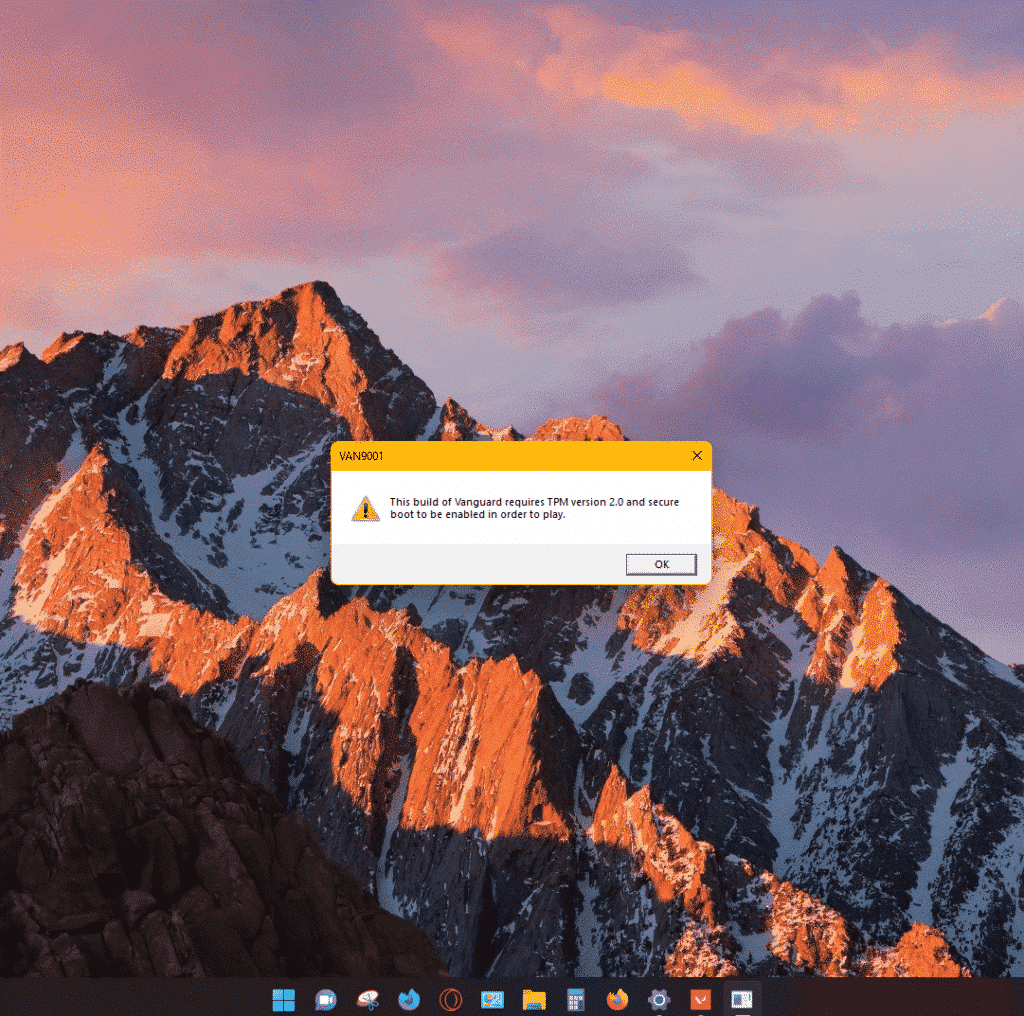
The name of the error isn’t official but based on the image of the dialogue box, but it can be said it’s the Valorant Error 9001. Valorant Players must know that it is only a speculation that differences in the Windows operating system cause the error because it may also be related to the Valorant Client facing issues with the Windows version.
Either way, along with this error, users will obtain the Valorant Error 1067 in their launched Valorant Game, which will only offer the option to quit the application.
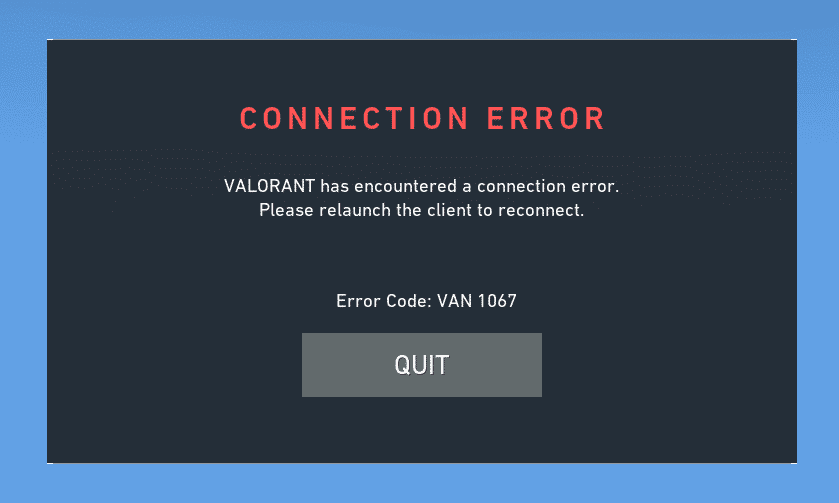
If you’ve also experienced these errors after launching the game, you can address a few possibilities to start playing valorant as usual, and we’ll help you solve them.
- Pending Valorant Client Update
- Pending Windows Feature Update(s)
- Pending Windows 11 Cumulative Update
- Enable Secure Boot
- Correct Region Locale Settings
Fix Windows 11 Valorant Error
Pending Valorant Client Update
Updating Valorant Client is simple.
- Run the Valorant.EXE desktop shortcut, which should launch the Valorant Game Client.
- Restart Your System as required or when no pending updates are visible.
- Fix your Valorant Client.
- Rerun the Valorant.EXE desktop shortcut.
- If the error persists, follow the instructions on the steps provided below.
Pending Windows Feature Update
Users running Windows 10 may also get the Valorant Error 9001 if their systems don’t have the latest version of Windows Feature Update. The same can also be said for users accessing Windows 11 via the Windows Insider Program.
- In the Start Menu, Search for ‘Settings’ and then Open the Settings Window.
- Navigate to the ‘Windows Update’ section and Click on Check for Updates.
- Install any pending updates.
- For Windows 10 Users – Windows 10 Version 21H1
- For Windows 11 Users – Windows 11 Insider Preview 10.0.22000.51 (co-release)
- Restart your computer
- Run the Valorant.EXE desktop shortcut.
Pending Windows 11 Cumulative Update
Microsoft has been working on making the Windows 11 OS ready for release via accepting feedback from the users running different versions of Windows 11 available on the respective Dev & Beta channels.
The updates have received positive feedback as they have fixed several issues besides providing new features to enhance the User Experience. Still, it can be possible that your systems may not have the recently pushed Windows 11 Cumulative System Update. Thus, let’s install them first before running Valorant.
- In the Start Menu, Search for ‘Settings’ and then Open the Settings Window.
- Navigate to the ‘Windows Update’ section and Click on Check for Updates.
- Install any pending updates.
- For Windows 11 Users on Dev Channel:
- Change your Windows Insider Settings from Dev Channel to Beta Channel.
- For Windows 11 Users on Beta Channel:
- Cumulative Update for Windows 11 for x64-based Systems (KB5006050)
- Cumulative Update for Windows 11 for x64-based Systems (KB5005191)
- Cumulative Update for Windows 11 (10.0.22000.160) (KB5005189)
- Other Cumulative Update for Windows 11
- For Windows 11 Users on Dev Channel:
- Restart your computer
- Run the Valorant.EXE desktop shortcut.
Enable Secure Boot
Users may not need to enable Secure Boot to run Windows 11 smoothly, but the error states that you must enable Secure Boot to run the game, so you must do it.
- Restart Your computer and during the initialization of the boot process, press the relevant Function Key to access your BIOS Settings.
- Navigate to the Boot Section and Enable the Secure Boot option.
- Press F10 to Exit Saving Changes in your BIOS Settings and login to Windows 11.
- Run the Valorant.EXE desktop shortcut.
Correct Region Locale Settings
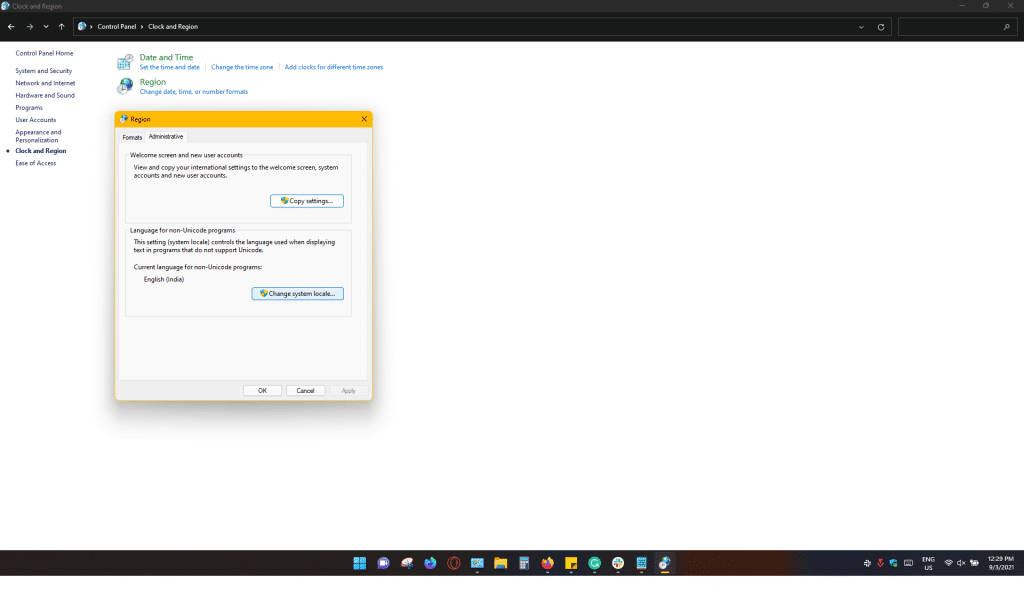
- Open Control Panel
- Click on the Clock & Region category.
- Access the Region category
- Navigate to the Administrative tab, then click on Change System Locale.
- Choose the Current System Locale as per your preferred region Language settings.
- Check the box stating- Beta: Use Unicode UTF-8 for worldwide language support
- Click on OK to save your settings
- Click on the Restart Now button.
- Run the Valorant.EXE desktop shortcut.
Read More: Valorant Error Codes Fixes & Guide
Final Words
Following the instructions provided above should hopefully help you run Valorant Windows 11 on your computers. If the error persists, please check if the Riot Server is functioning properly or simply write to the Valorant Support Team, who will reach out to you as soon as possible. Happy Gaming!
