Are you taking a break from valorant? Or are you giving away your system to a non-gamer sibling? Whichever the reason, it’s useful to know how to uninstall valorant because Vanguard may prevent other apps from running.
Usually, most applications should be fine because Vanguard only prevents tampering with game files. Still, running it in the background may conflict with another app, or you simply want to do away with it. Either way, here’s what you should first know about how to uninstall valorant!
Before You Know How to Uninstall Valorant
For Mac users -> Uninstall Valorant Mac
Some files stored on your system help the game synchronize your game data with its servers. Since these files sync the data in real-time, there are next to negligible chances of you losing your game data.
Your Valorant Data
However, to completely delete your Valorant account, write to the support team of Riot Games Inc. Within 24 hours, you may hear from them and be navigated with the correct process. Usually, it’s not necessary to remove your Valorant game data when you remove or uninstall valorant from your system.
How to Uninstall Valorant Quickly?
There are two ways to Uninstall Valorant from a system. Either you can separately remove Vanguard and keep the game data files or completely remove Valorant.
Disable/Uninstall Vanguard
- Open the Start Menu and type in ‘Add or Remove Programs,’ and press Enter.
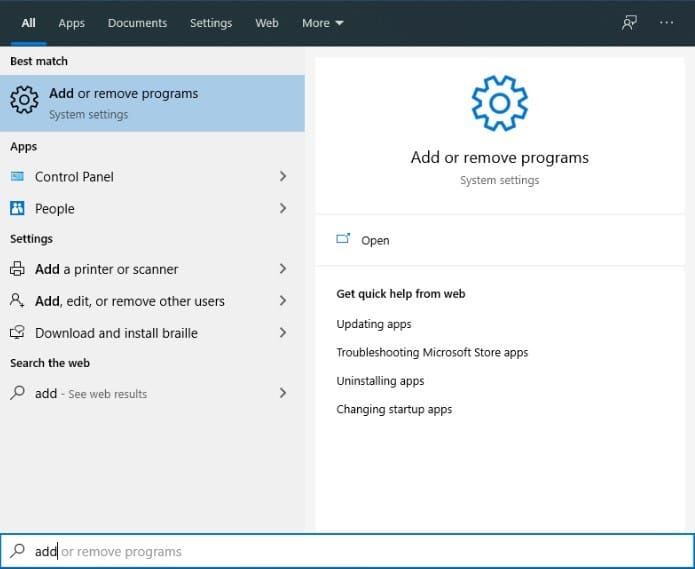
- Scroll from the list of apps until you find Riot Vanguard, then click on Uninstall.
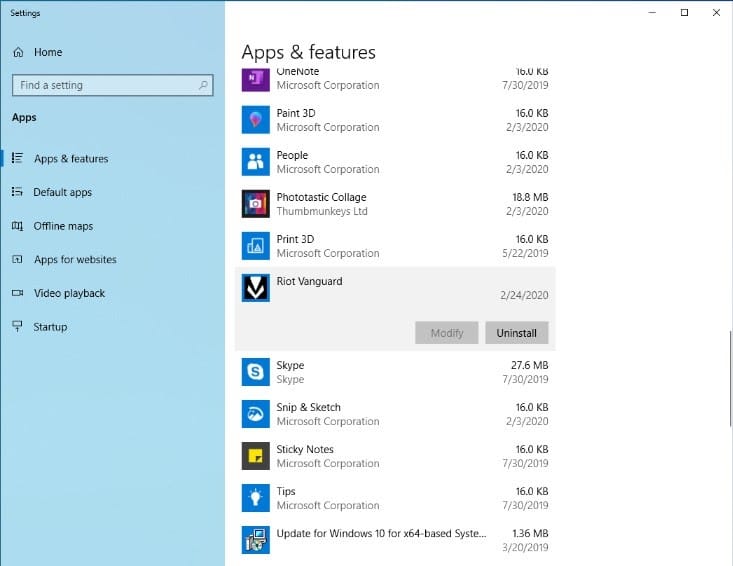
- Allow the permissions you’re requested by clicking on Yes for both times.
- Riot Vanguard should now be removed from your system.
Note: Some older Windows systems may require you to Uninstall Riot Vanguard from the Control Panel. For such instances, write Control Panel in the Start Menu > Open Add or Remove Programs > Select Riot Vanguard > Uninstall.
Alternatively, you can also remove the Riot Vanguard service from your system using the Command Prompt:
- Open the Start Menu and type in ‘cmd’ to right-click on it and choose Run as Administrator.
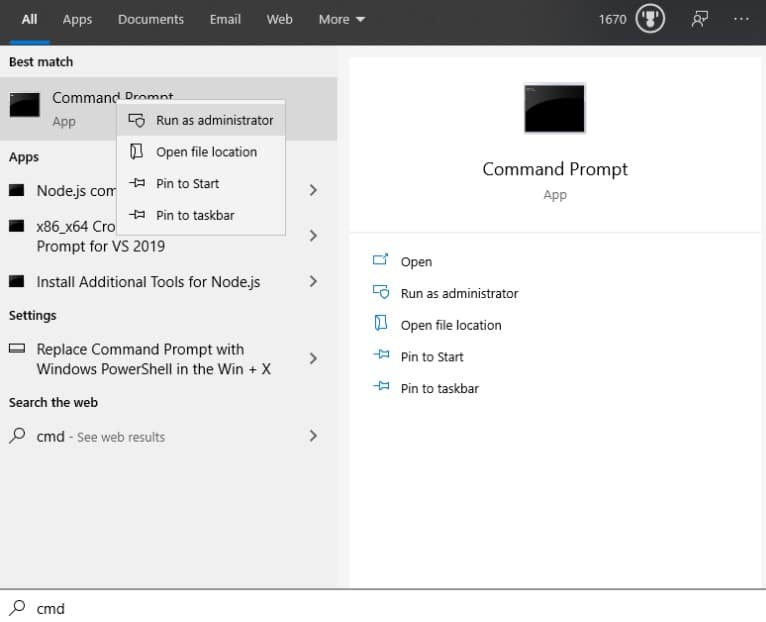
- Please type the following commands separately, one at a time, and execute them one by one.
- sc delete vgc
- sc delete vgk.


- Your Command prompt window should display this output message for both commands:
- DeleteService SUCCESS
- Restart your computer and navigate to the installation directory of Valorant.
- In the list of folders, please Right-click on the Vanguard folder and Delete it.
- Your system should now be unable to run a Riot Vanguard/Valorant game
Uninstall Valorant
For completely removing the Valorant game from your system, there’s no need to follow elaborate procedures. Simply follow the instructions listed below:
- Open the Start Menu and type ‘Control Panel‘ or ‘Add or Remove Programs‘ depending on your Windows System.
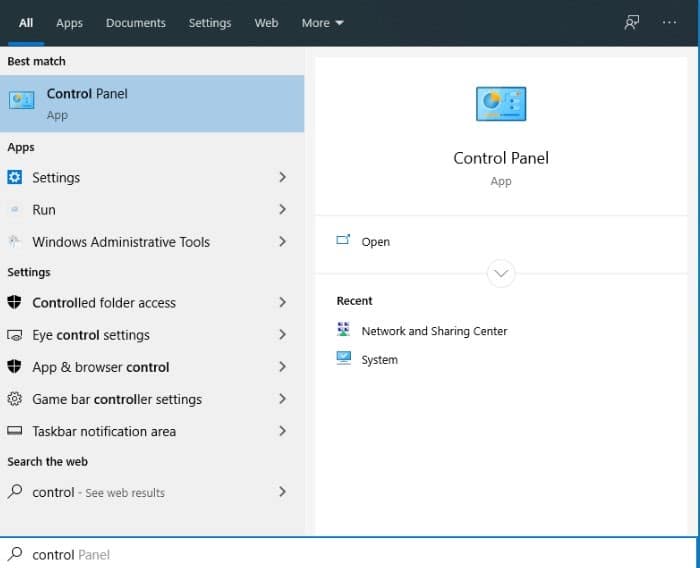
- In the list of applications shown on the Control Panel/Add Remove Programs screen, find Valorant.
- Select Valorant and click on Uninstall.
- Please provide the confirmation to remove Valorant from your system completely.
- Wait for the Uninstaller to remove Valorant game files from your system, and you’re done.
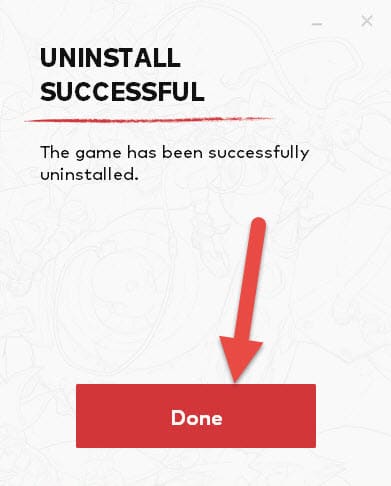
Also Read: Valorant Error Codes Fixes & Guide
