The NA region has been the leading contender for becoming finalists in VCT Masters Series. Their skills and strategic prowess have allowed them to conveniently best teams from other regions. But the VCT Masters Berlin Series was different, even with 3 NA teams qualifying for the Group Stage Matches.
The VCT Masters Berlin event saw global Valorant teams bring their best game to the LAN tournament. Though a few teams had to depart early after losing the Group Stage qualifiers, the teams that would compete for the PlayOffs included three NA Region teams, one of which was 100 Thieves.
100 Thieves Valorant Settings: Introduction
100 Thieves is a gaming organization and a global name in the eSports Gaming Community. It is based in California, LA, and it has several teams competing professionally in Video Games like Call of Duty, League of Legends, Fortnite, and Valorant.
The 100 Thieves Valorant team was announced first on June 4th, 2020, by signing Hiko as their first player. The complete team roster was finalized in the subsequent three weeks, including Valliate, YaBoiDre, Venerated, and Pride. However, they were released except for Hiko, and then nitr0 was signed, followed by Steel, Asuna, and Dicey. They went on to become the Valorant First Strike: NA Champions.
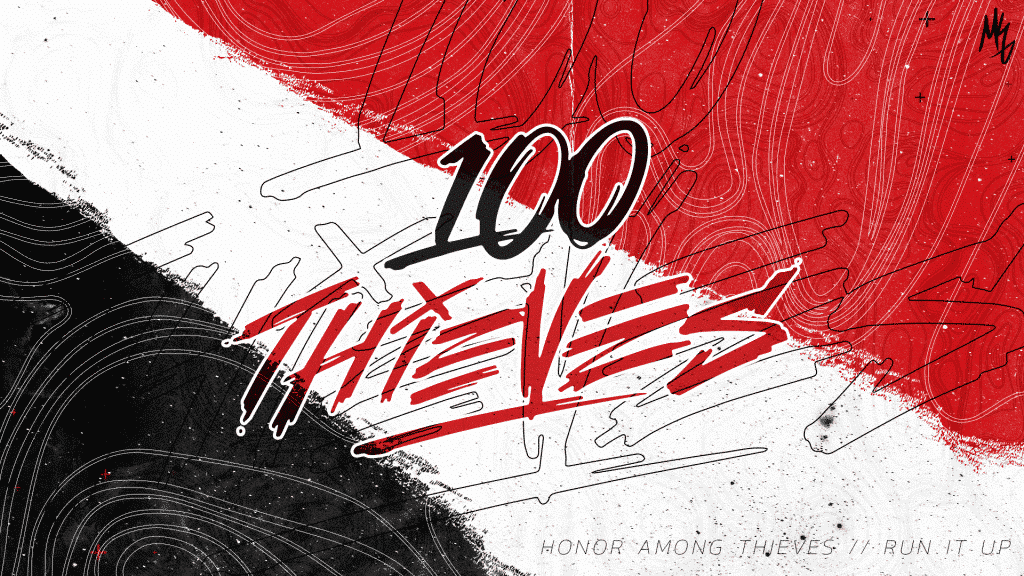
They have made a few changes to their roster in the current year, but the winning roster is still a part of the 100 Thieves. Currently, the team has dicey and Steel as inactive players, with seven as a substitute. The main team for the upcoming VCT Last Chance Qualifiers will have Hiko, Asuna, Ethan, nitr0, and b0i.
100 Thieves Valorant Settings: Crosshair & Keybinds
The 100 Thieves team has many experienced players who have previously participated in numerous LAN eSports tournaments. It certainly adds up to giving them an edge in their competitive matches where they can be relatively difficult to counter.
You can watch their gameplay from VCT Masters Berlin tournament on the Riot Mobile app, and you should like to know more about their 100 Thieves Valorant Settings, please read on.
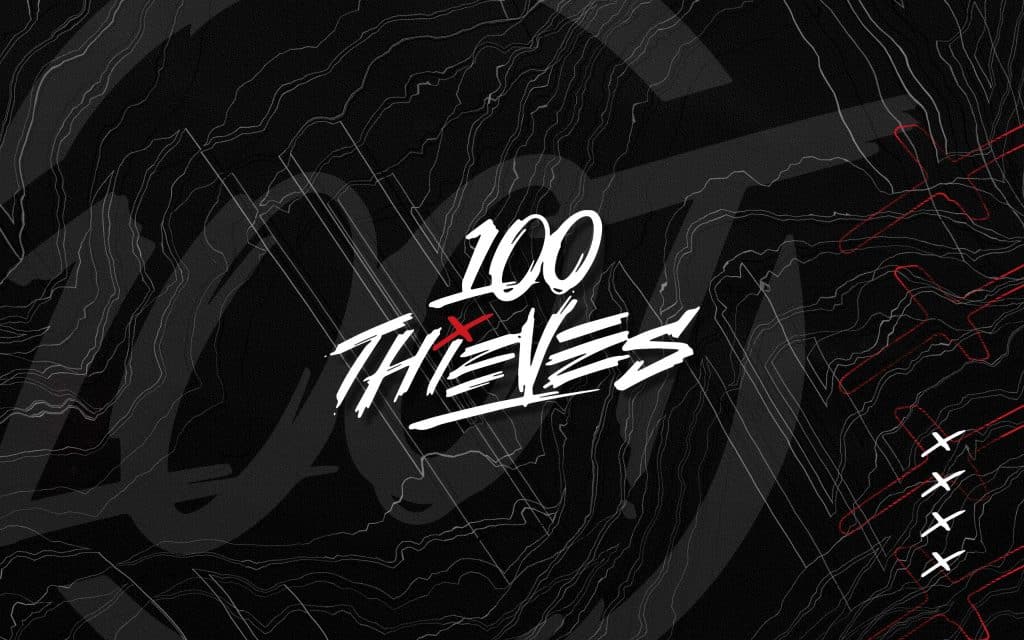
Asuna Valorant Settings
Peter Mazuryk is the youngest team member of the 100 Thieves who takes on the role of a Duelist. His agile gameplay, paired with his lightning-fast reflexes and aiming abilities, make him pretty formidable in winning the team. He has tried running the Hiko valorant settings but improvises on it to match his flair.

Crosshair Settings
- Color – White
- Outlines – On | 1 | 1
- Center Dot – Off | 1 | 1
- Inner Lines – On | 1 | 2 | 1 | 3
- Outer Lines – Off | 1 | 2 | 2 | 4
- Fade Crosshair with Firing Error – Off
- Movement Error – Off
- Firing Error – Off
Keybind Settings
- Keyboard – Corsair K-70 RGB
- Walk – Left Shift
- Jump – Space Bar/Mouse Wheel Down
- Crouch – Left Ctrl
- Fire – Mouse Button 1
- Scope – Mouse Button 2 (Hold for Sniper Scope)
- Ability 1 – E
- Ability 2 – C
- Ability 3 – Q
- Ultimate – X
- Use Object – F
- Equip Primary Weapon – 1
- Equip Secondary Weapon – 2
- Equip Melee Weapon – 3
- Equip Spike – 4
Mouse Settings
- Mouse – Razer DeathAdder V2
- DPI – 1400
- eDPI – 413
- Polling Rate – 1000
- Sensitivity – 0.295 | 1
Minimap Settings
- Rotation – Rotate/Based on Site
- Keep Player Centered – Off
- Minimap Size – 1.028
- Minimap Zoom – 1
- Minimap Vision Cones – On
- Show Map Region Names – Always
Hiko Valorant Settings
The Clutch Master – Spencer Hiko Martin is the steadfast rock of the 100 Thieves team. He’s known for frequently baiting opponents into difficult spots when he isn’t winning 1v2, 1v3, 1v4, or 1v5 clutches. He can be called the face of the 100 Thieves Valorant team, except he’d disagree that it’s the team that bags the wins together.
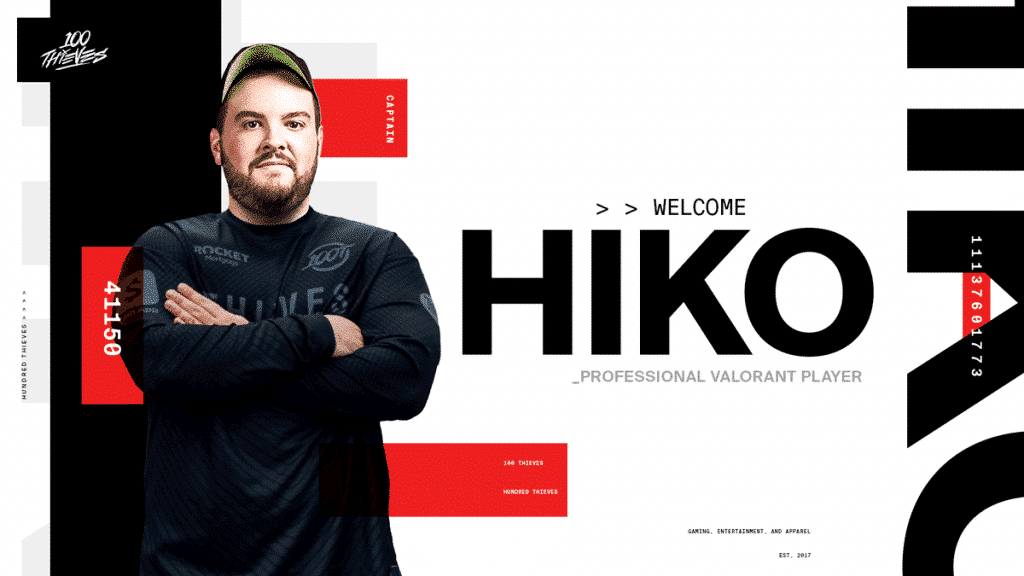
Crosshair Settings
- Color – Green
- Outlines – Off | 1 | 1
- Center Dot – On | 1 | 1
- Inner Lines – On | 1 | 2 | 4 | 2
- Outer Lines – On | 1 | 1 | 10 | 5
- Fade Crosshair with Firing Error – Off
- Movement Error – Off
- Firing Error – On
Read More: VCT Masters Tips!
Keybind Settings
- Keyboard – Razer BlackWidow TE
- Walk – Left Shift
- Jump – Mouse Wheel Down
- Crouch – Left Ctrl
- Fire – Mouse Button 1
- Scope – Mouse Button 2 (Hold for Sniper Scope)
- Ability 1 – C
- Ability 2 – Q
- Ability 3 – E
- Ultimate – X
- Use Object – F
- Equip Primary Weapon – 1
- Equip Secondary Weapon – 2
- Equip Melee Weapon – 3
- Equip Spike – 4
Mouse Settings
- Mouse – Razer Viper Ultimate
- DPI – 1600
- eDPI – 576
- Polling Rate – 1000
- Sensitivity – 0.36 | 1
Minimap Settings
- Rotation – Rotate/Based on Site
- Keep Player Centered – Off
- Minimap Size – 1.1
- Minimap Zoom – 0.9
- Minimap Vision Cones – On
- Show Map Region Names – Always
Nitro Valorant Settings
Nicholas Canella is a Canadian Valorant Professional Player that is known for his map foresight. His gameplay as a controller is phenomenal, which aids his team in staying grounded even in chaotic situations. His map settings are similar to the Hiko valorant settings which is seemingly true for the team.
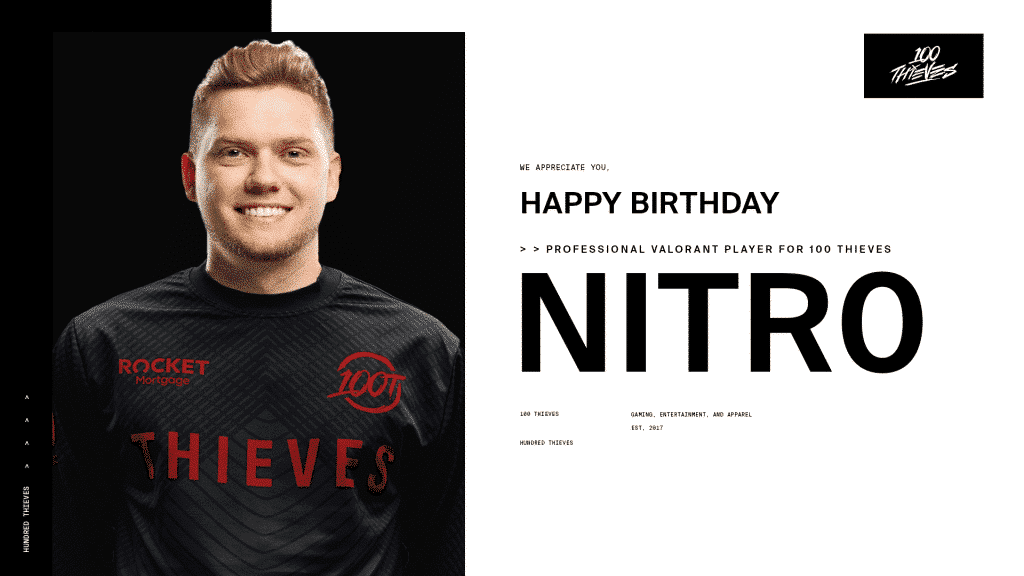
Crosshair Settings
- Color – White
- Outlines – On | 1 | 2
- Center Dot – Off | 1 | 1
- Inner Lines – On | 1 | 3 | 2 | 3
- Outer Lines – Off | 1 | 2 | 2 | 4
- Fade Crosshair with Firing Error – Off
- Movement Error – Off
- Firing Error – Off
Keybind Settings
- Keyboard – Logitech G915 TKL
- Walk – Left Shift
- Jump – Space Bar
- Crouch – Left Ctrl
- Fire – Mouse Button 1
- Scope – Mouse Button 2 (Hold for Sniper Scope)
- Ability 1 – Q
- Ability 2 – W
- Ability 3 – C
- Ultimate – X
- Use Object – F
- Equip Primary Weapon – 1
- Equip Secondary Weapon – 2
- Equip Melee Weapon – 3
- Equip Spike – 4
Mouse Settings
- Mouse – Logitech G Pro X Superlight
- DPI – 400
- eDPI – 300
- Polling Rate – 500
- Sensitivity – 0.75 | 1.04
Minimap Settings
- Rotation – Rotate/Based on Site
- Keep Player Centered – Off
- Minimap Size – 1.1
- Minimap Zoom – 0.9
- Minimap Vision Cones – On
- Show Map Region Names – Always
Ethan Valorant Settings
Ethan Arnold is one of the top fraggers in NA whose map presence is enough to worry top Valorant players in the world. He plays as an Initiator via Omen or Skye and has helped his team score essential rounds using the non-standard 100 Thieves Valorant Settings for baiting and bagging.
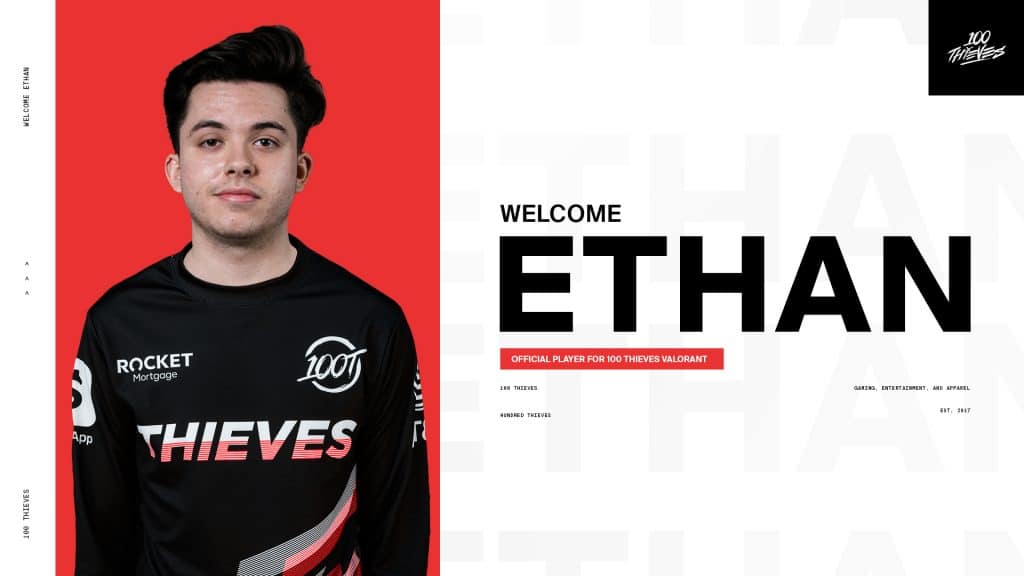
Crosshair Settings
- Color – White
- Outlines – On | 0.503 | 1
- Center Dot – Off | 1 | 1
- Inner Lines – On | 1 | 2 | 1 | 3
- Outer Lines – Off | 1 | 2 | 2 | 4
- Fade Crosshair with Firing Error – Off
- Movement Error – Off
- Firing Error – Off
Keybind Settings
- Keyboard – Razer Blackwidow Lite
- Walk – Left Shift
- Jump – Space Bar
- Crouch – Left Ctrl
- Fire – Mouse Button 1
- Scope – Mouse Button 2 (Hold for Sniper Scope)
- Ability 1 – MB5
- Ability 2 – MB4
- Ability 3 – C
- Ultimate – X
- Use Object – F
- Equip Primary Weapon – 1
- Equip Secondary Weapon – 2
- Equip Melee Weapon – 3
- Equip Spike – 4
Mouse Settings
- Mouse – Logitech G Pro Wireless
- DPI – 400
- eDPI – 280
- Polling Rate – 1000
- Sensitivity – 0.7 | 0.914
Minimap Settings
- Rotation – Rotate/Based on Site
- Keep Player Centered – On
- Minimap Size – 0.8
- Minimap Zoom – 1
- Minimap Vision Cones – On
- Show Map Region Names – Always
Boi Valorant Settings
The newest member on the 100 Thieves roster has previously been famous for playing for Andbox. His contributions have helped his former team win the Nerd Street Games x Renegades Invitational & NSG Monthly tournament. He’s expected to deliver similar results in his new team. (He may soon come onboard the Hiko Valorant Settings train!)
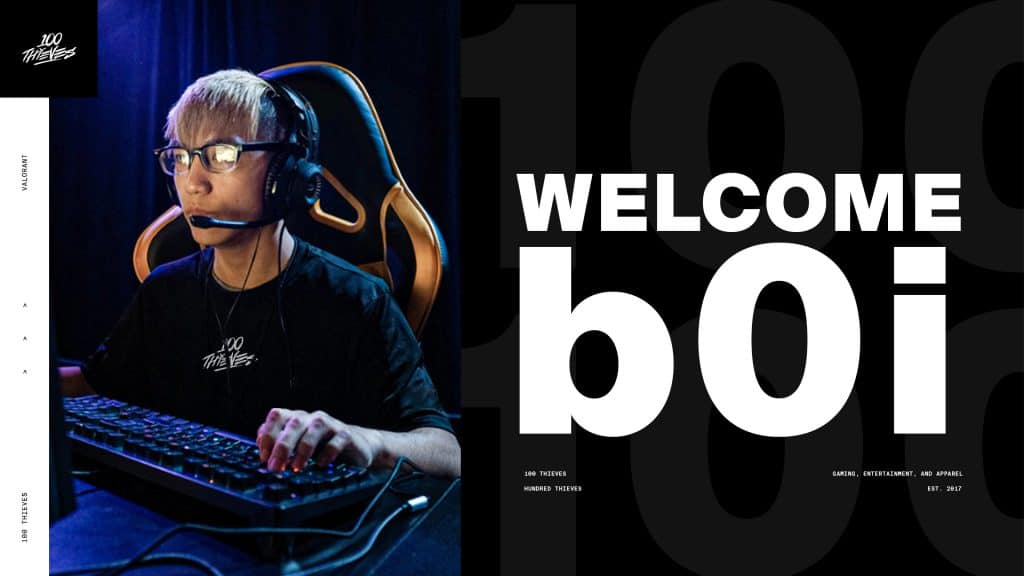
Crosshair Settings
- Color – White
- Outlines – Off | 1 | 1
- Center Dot – Off | 1 | 1
- Inner Lines – On | 1 | 4 | 1 | 2
- Outer Lines – Off | 1 | 2 | 2 | 4
- Fade Crosshair with Firing Error – Off
- Movement Error – Off
- Firing Error – Off
Read More: New Valorant Patch 3.07 + Gun Skins!
Keybind Settings
- Keyboard – Ducky One 2 RGB
- Walk – Left Shift
- Jump – Space Bar
- Crouch – Left Ctrl
- Fire – Mouse Button 1
- Scope – Mouse Button 2 (Hold for Sniper Scope)
- Ability 1 – V
- Ability 2 – E
- Ability 3 – C
- Ultimate – X
- Use Object – F
- Equip Primary Weapon – 1
- Equip Secondary Weapon – 2
- Equip Melee Weapon – 3
- Equip Spike – 4
Mouse Settings
- Mouse – Logitech G Pro Gaming Mouse
- DPI – 800
- eDPI – 754.4
- Polling Rate – 1000
- Sensitivity – 0.943 | 1
Minimap Settings
- Rotation – Rotate/Based on Site
- Keep Player Centered – Off
- Minimap Size – 1.1
- Minimap Zoom – 0.9
- Minimap Vision Cones – On
- Show Map Region Names – Always
